As per the workflow mentioned in the primary post, this is the 1st step towards our upgrade.
Important notes and prerequisites:
- Interoperability check with Database, vCenter,ESXi and NSX.
- Need root password for the vCD cell OS.
- Take Backup of the MS SQL DB
- Download and copy the upgrade binary to all the vCD cells in your environment.
- Most important is upgrade sequence:
- Ensure the vCD service is stopped on all vCD Cells in the server group.
- First cell upgrade from 9.0 to 9.7 (don’t reboot)
- Using upgraded cell, update the DB schema
- Reboot the cell
- Upgrade the rest of Cells in the server group.
Environment update:
Lab has 2 vCD cells with MS SQL DB on Windows Server 2012 R2 OS.
vCD Cell1: HRCVCD9
vCD Cell2: HRCVCD91
Procedure of upgrade:
Step 1: Login to the cells using ssh and ensure that vCD doesn’t have any active running job and service is stopped on all both cells.
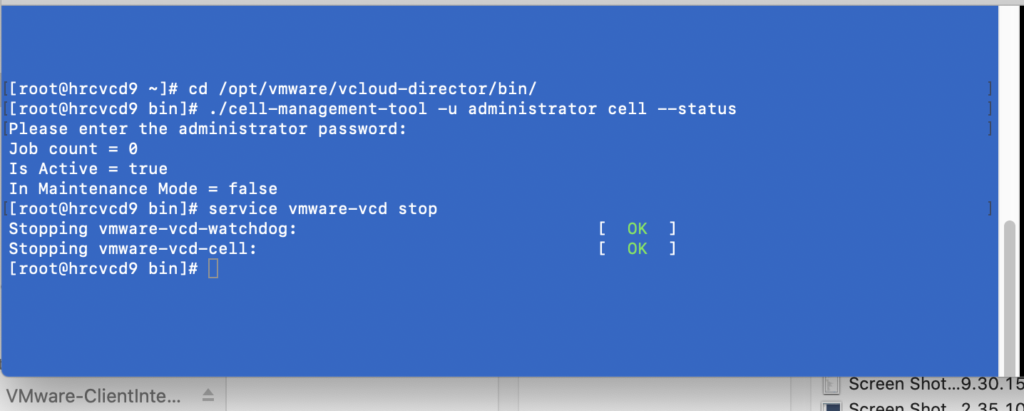
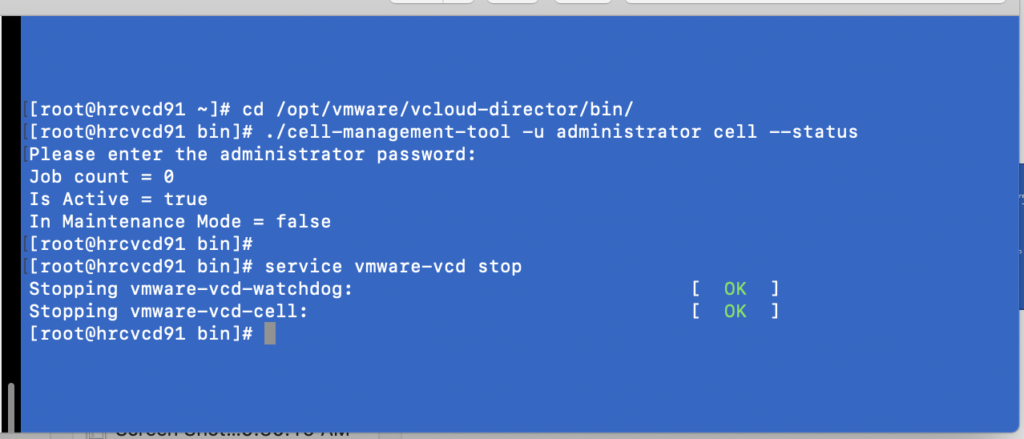
Step 2: One Cell 1, Change the upgrade binary permission to executable.

Step 3: Time to execute the upgrade binary and follow the simple instructions.
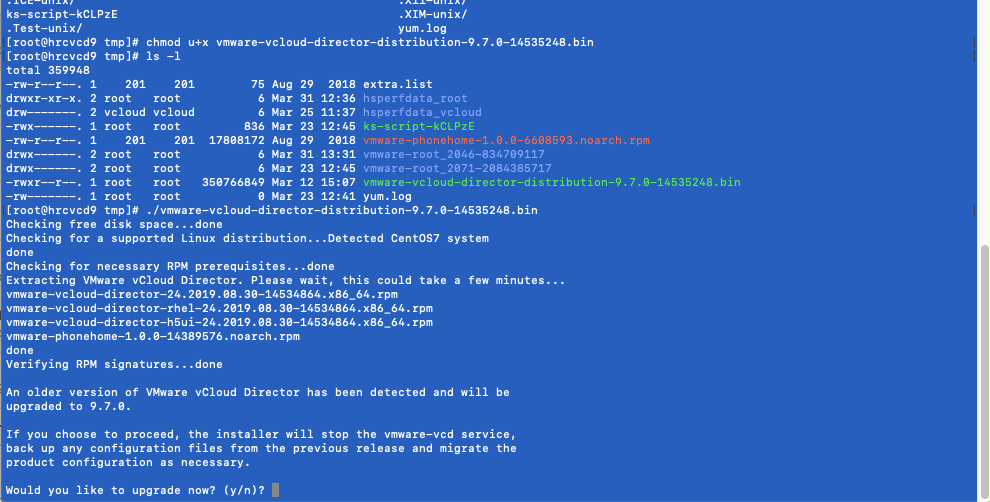
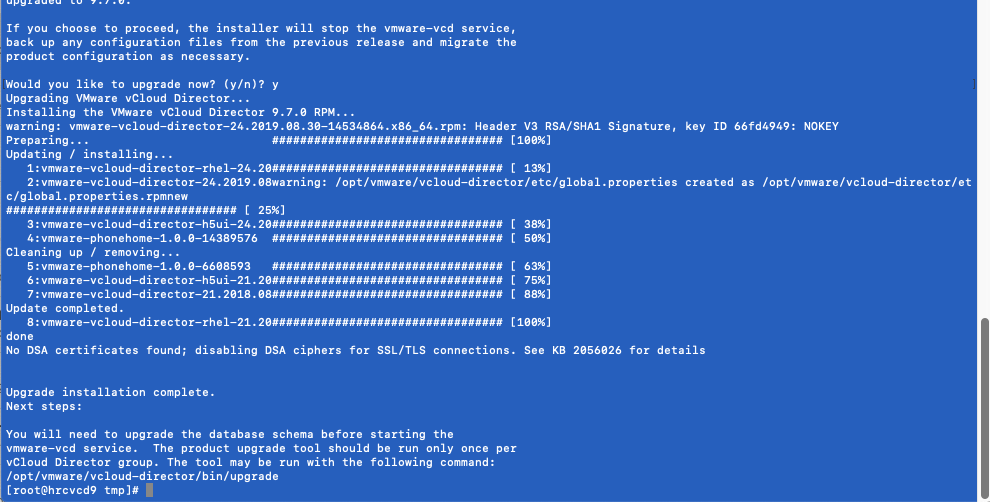
Step 4: Upgrade done Successfully, but task is not completed yet as we have to perform schema update before rebooting the Cell as mentioned. We need to have a backup of the DB we are using.

Step 5: Now we can reboot the cell and move towards upgrading Cell2.

Step 6: Now we don’t need to run the database schema again. Start the service on both cells and confirm the upgrade.
Confirmation:
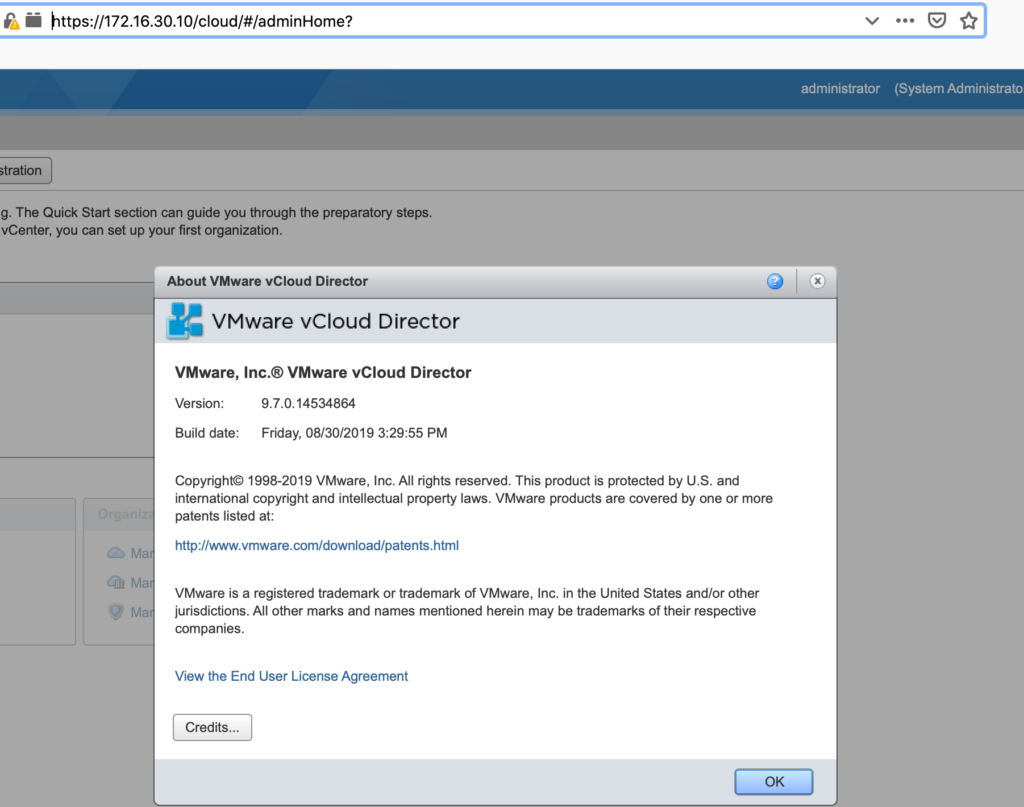
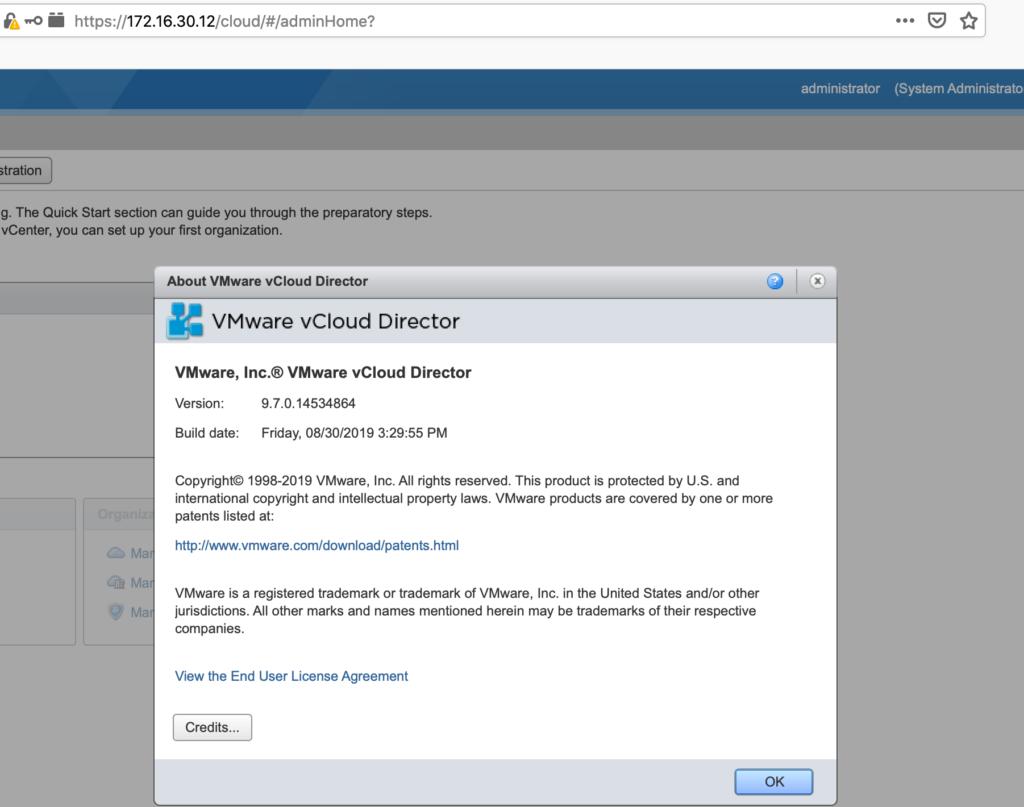
To Check the parent topic Click.
To Check the migration of vCD to appliance based Click.
Source: VMware Documentation
- How to Implement Hytrust KMS and enable vSAN encryption? - 16/10/2022
- How to delete Inaccessible objects in vSAN datastore? - 16/09/2022
- Availability options with vROPs 8. - 04/07/2022