Ensure that before making any customization to branding (color/logo) or theme of VMware Cloud Director, you need to disable branding authorization from VCD cells by running below mentioned command from primary cell by using cell management tool
manage-config -n backend.branding.requireAuthForBranding -v falseNow we can talk about the scope of this blog, plan is to modify:
1) Logo
2) FAV icon (appearing on the right corner of the browser tab)
Action 1: Change default Logo of VMware with my Organization/required logo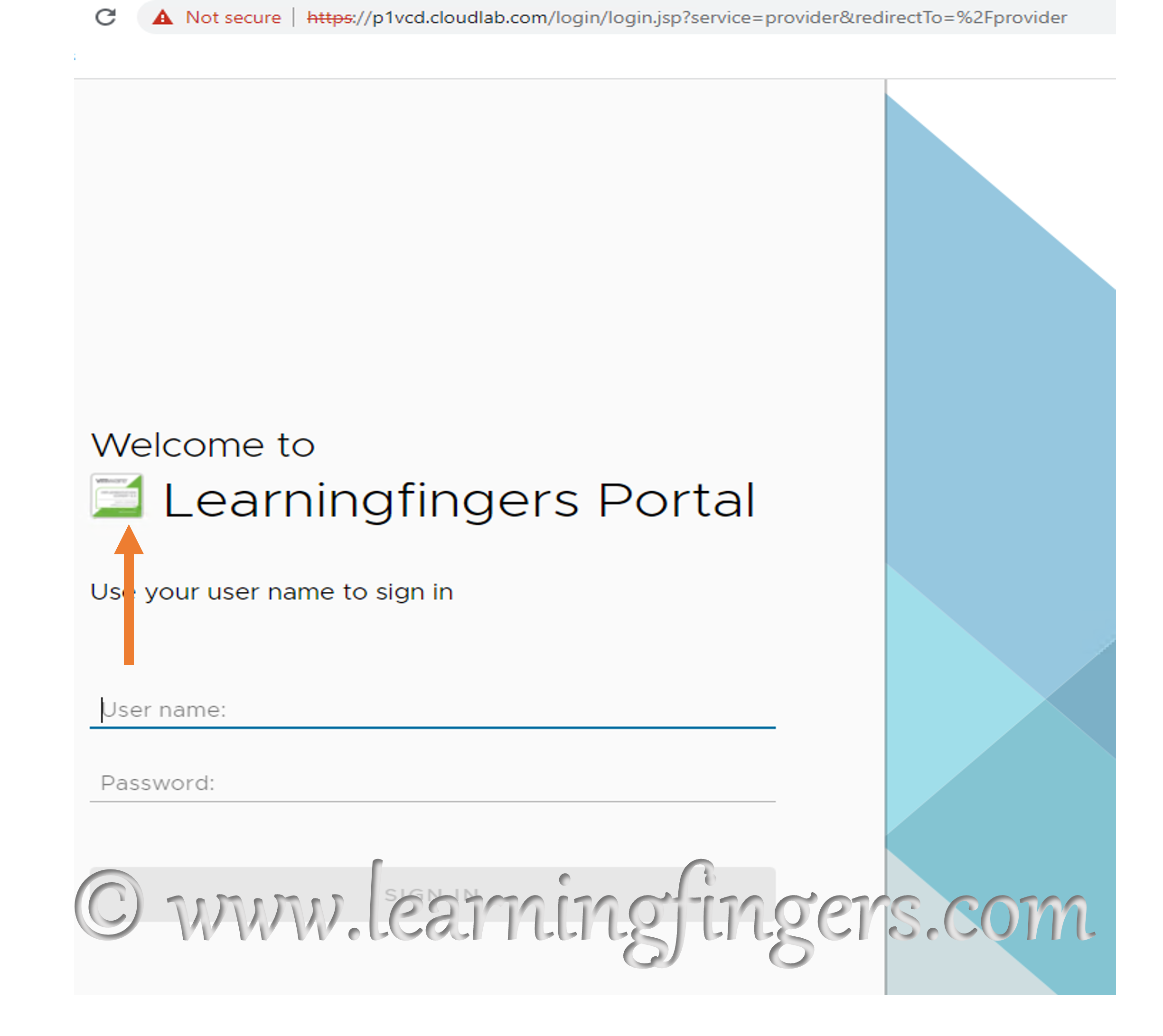
HOW:
Step 1: Login to VMware Cloud Director using Postman. Check my previous blog for help.
Step 2: Preparing a new API on postman which will upload a logo image in the VCD existing theme. Method used will be PUT and image format used is *.png and we careful with size as well.
PUT https://VCD_FQDN/cloudapi/branding/logo
Add some additional “Headers” to perform this job
Navigate to “Body” and Select binary, upload the logo which you wish to use. Click on Send.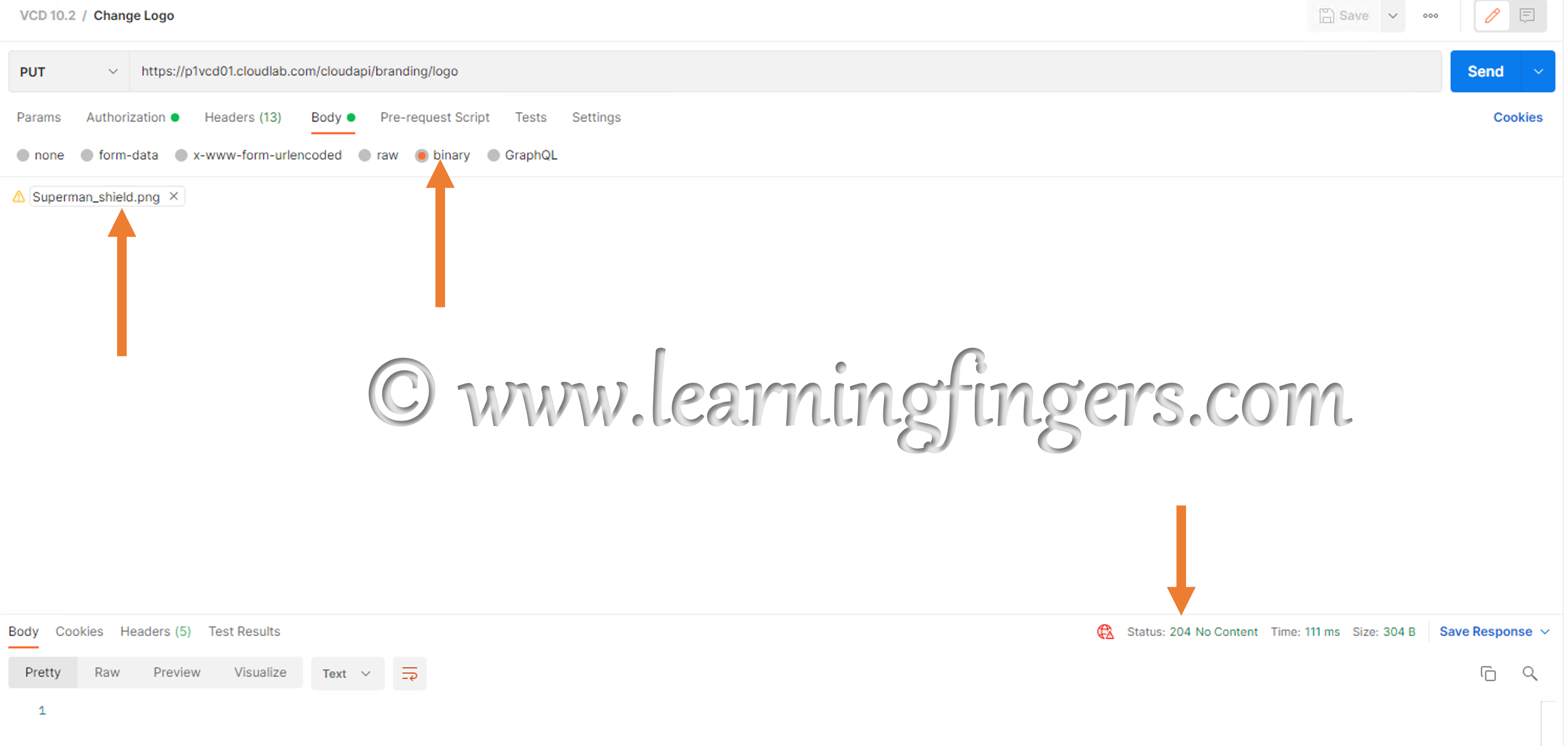
You will see the response is little different but its successful.
Result:

Action 2: Change default FAV icon of VMware with my Organization/required logo. 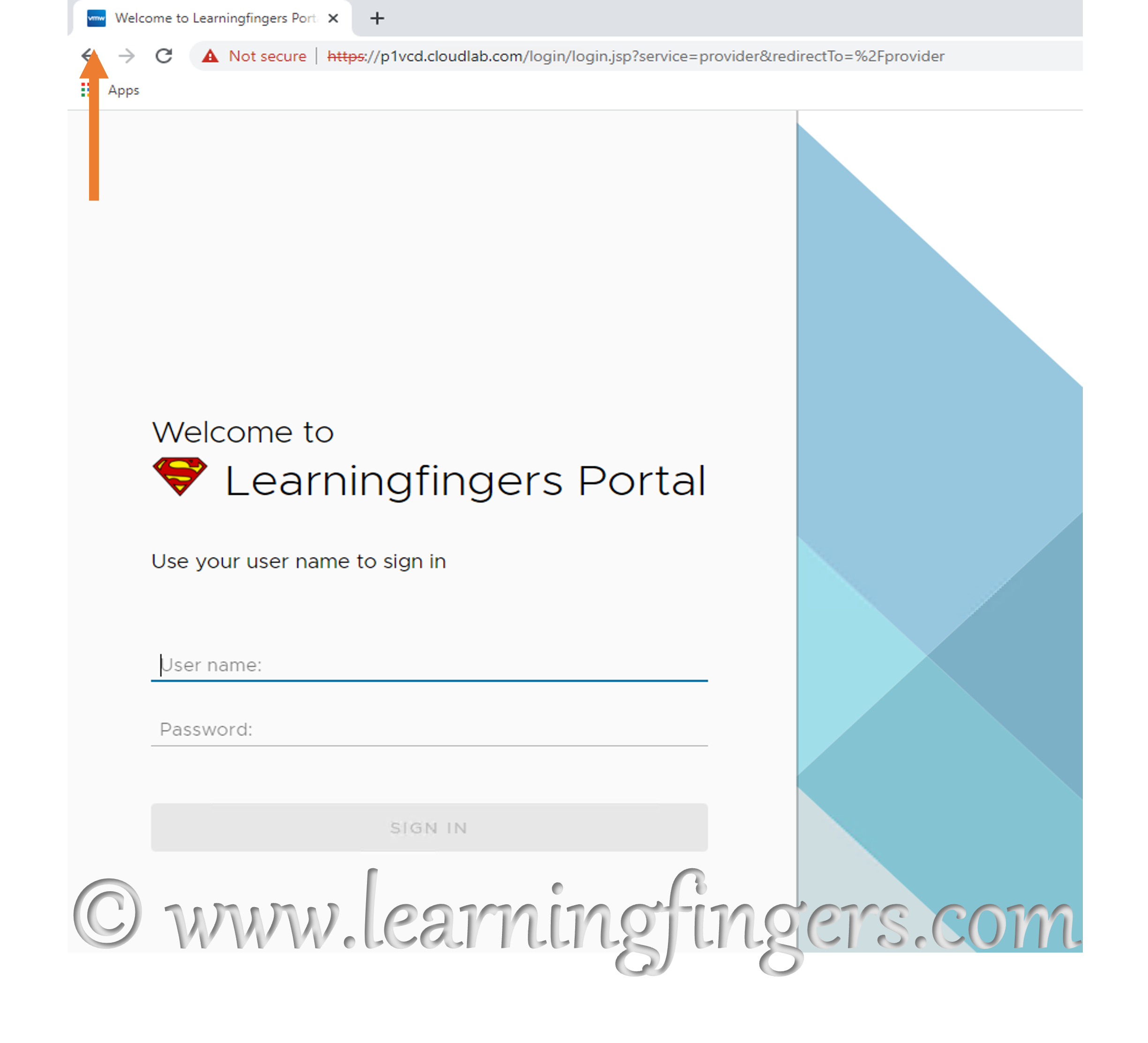
HOW:
Step 1: Login to VMware Cloud Director using Postman. Check my previous blog for help.
Step 2: Preparing a new API on postman which will upload a icon image in the VCD existing theme. Method used will be PUT and image format used is png and we careful with size as well.
PUT https://VCD_FQDN/cloudapi/branding/icon
Header remains the same as mentioned in case of logo’s
Navigate to “Body” and Select binary, upload the icon which you wish to use. Click on Send.
Result:

i hope this was helpful for you and if you liked it, feel free to share on social media.
- How to Implement Hytrust KMS and enable vSAN encryption? - 16/10/2022
- How to delete Inaccessible objects in vSAN datastore? - 16/09/2022
- Availability options with vROPs 8. - 04/07/2022