Most of the organizations want to have a control on license cost where host based license is economical vs per OS instance cost but the challenge in such a case is, How to control the VM placement? Due to vSphere DRS load balancing, VM’s will be vmotioned from 1 host to other host for which OS type is not a factor for decision.
That’s why we have option of “WORKLOAD OPTIMIZATION” in vRealize Operations Manager (vROPs) starting from version 7 if i remember correctly.
Using “Business Intent” option under “WORKLOAD OPTIMIZATION” we can restrict a category of VM to a host, group of host or Cluster even.
But vROPs doesn’t work alone in this, it uses vSphere Tags and DRS affinity/anti-affinity rule to perform this amazing function.
Scope of this blog is to show you, how to configure Tags and business intent as well as show it in-action as well.
Step 1: Create category and tags in vCenter server
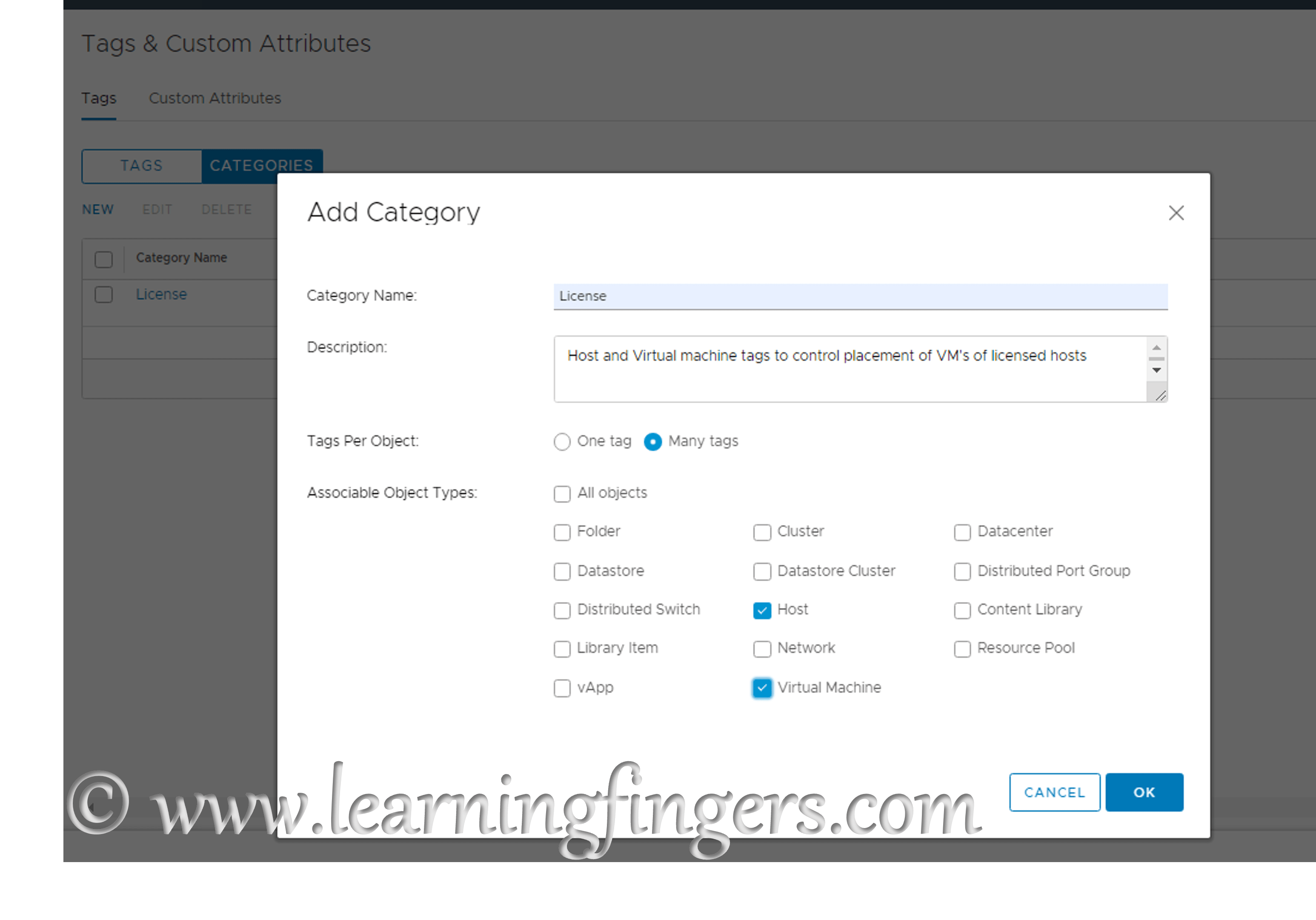
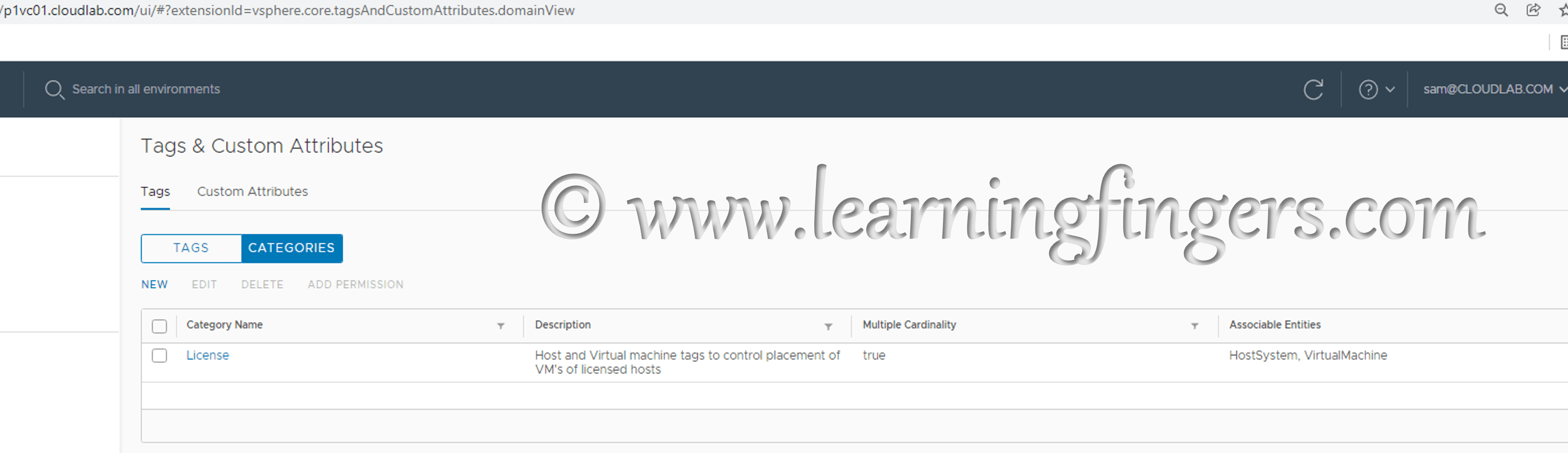
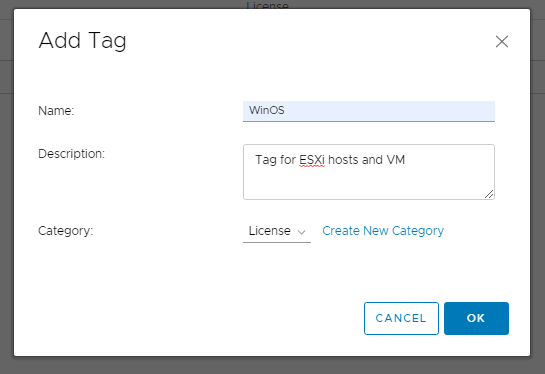
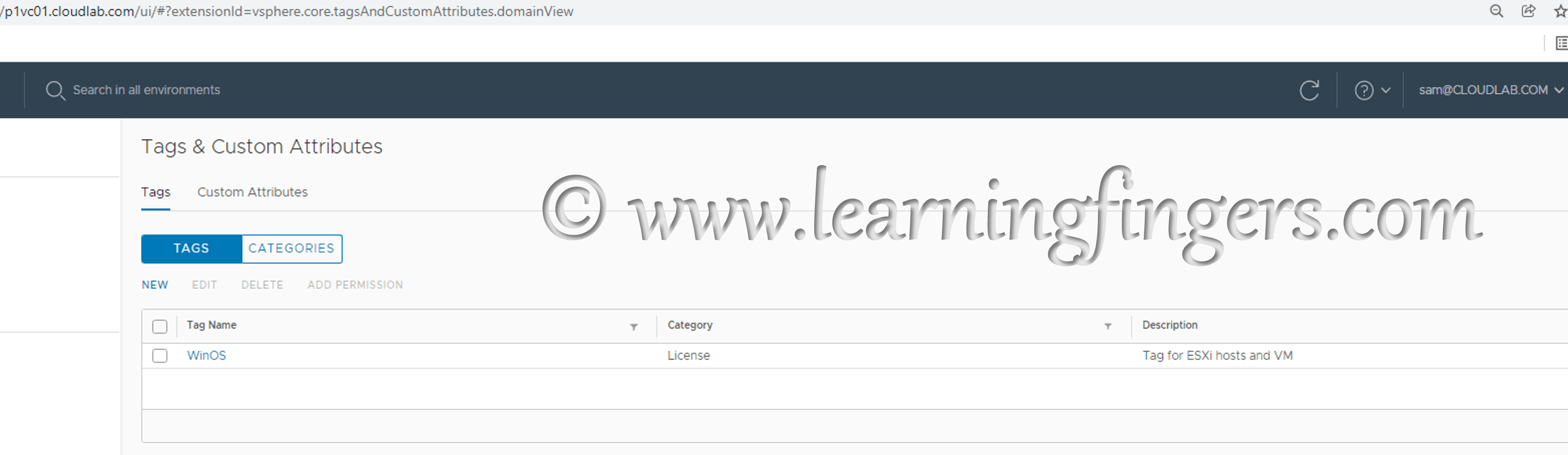
Step 2: Assign the tag to ESXi and VM, in my case, i have assigned the tag to 1 ESXi and 1 VM which is currently running on non licensed server. In the end we will see, due to configuration, DRS will trigger a vMotion to force the affinity rule created. 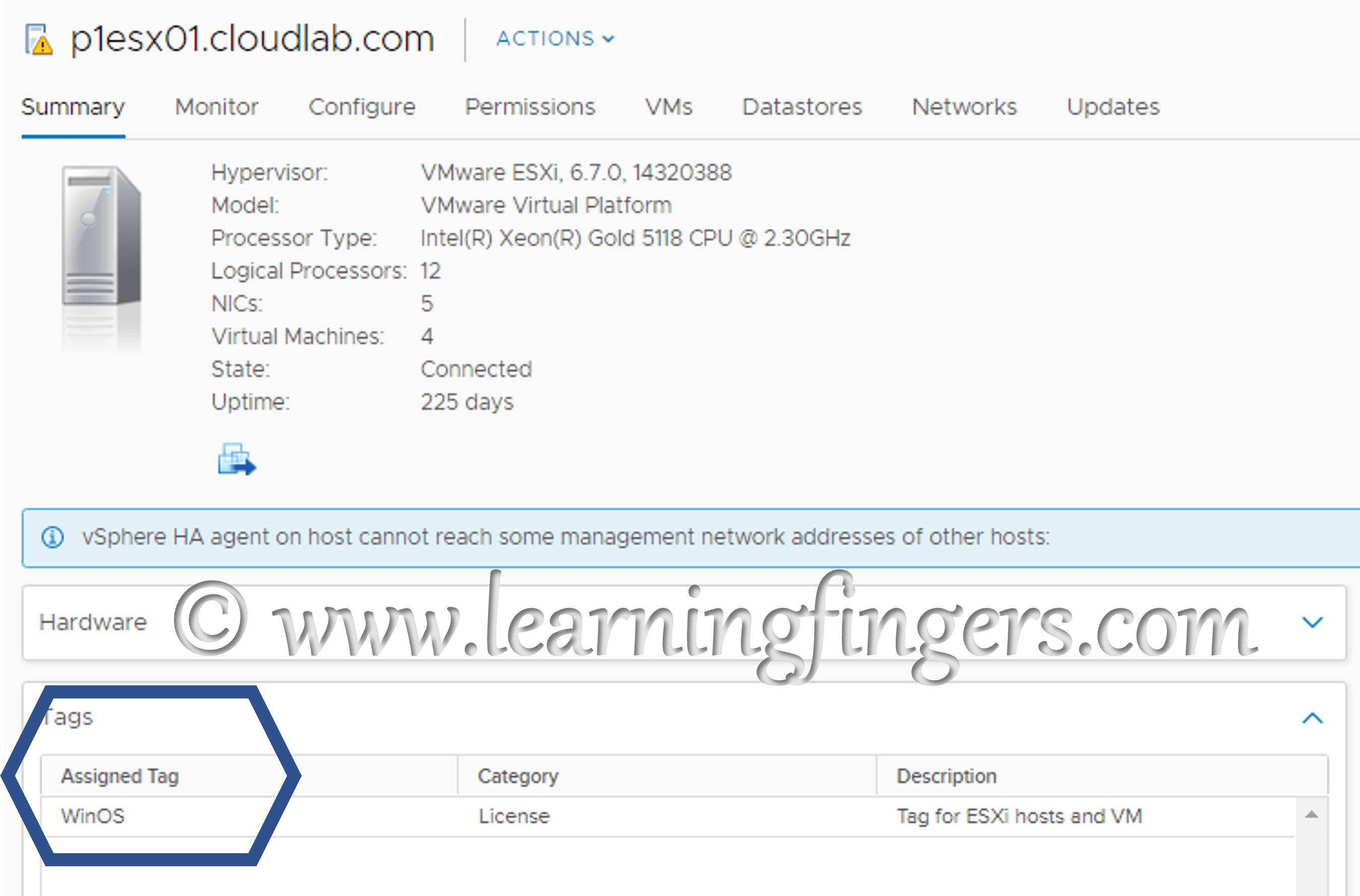
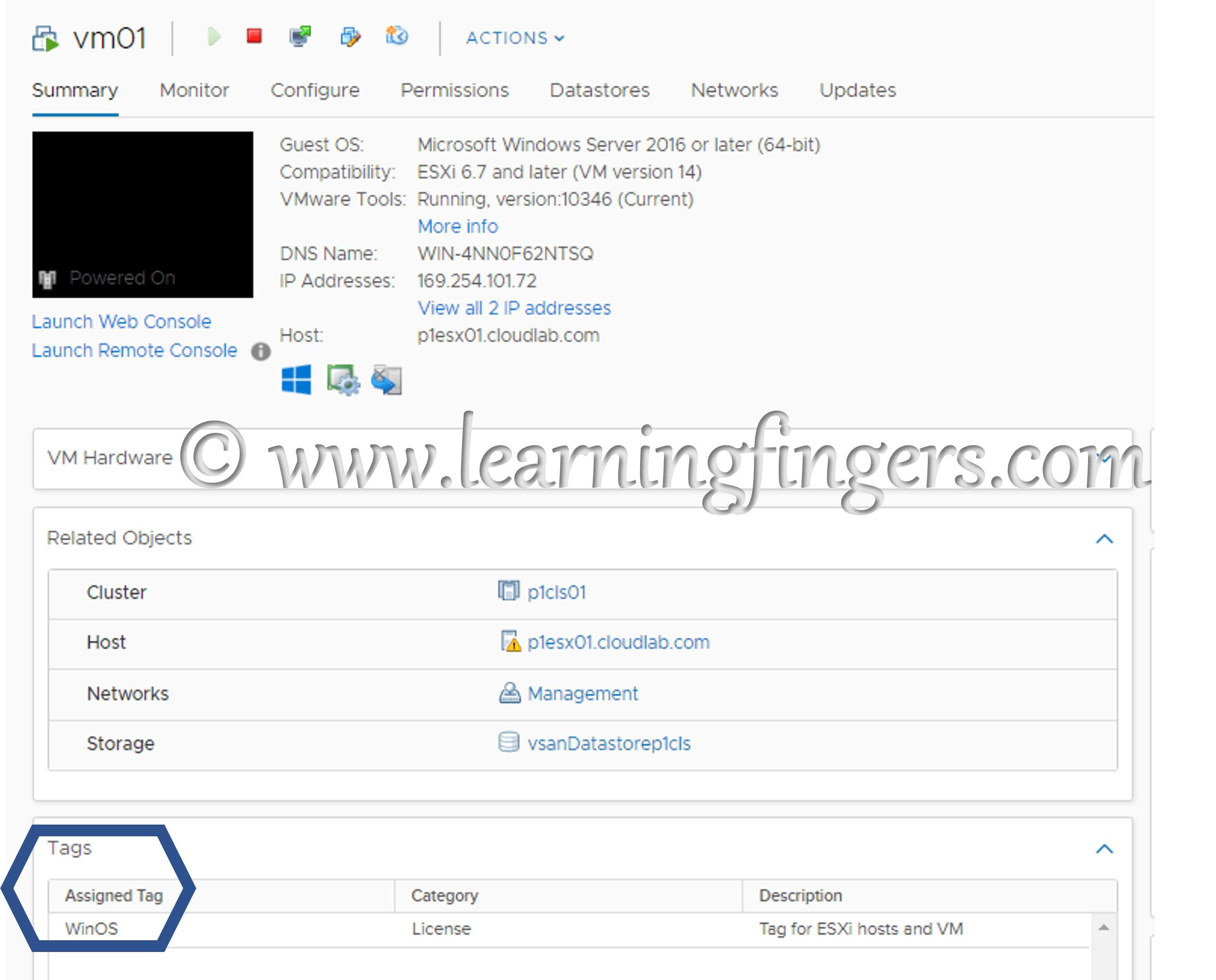
Step 3: Configure Business intent in vROPs now. Under Workload Optimization -> Select the Datacenter to which you wish to configure. 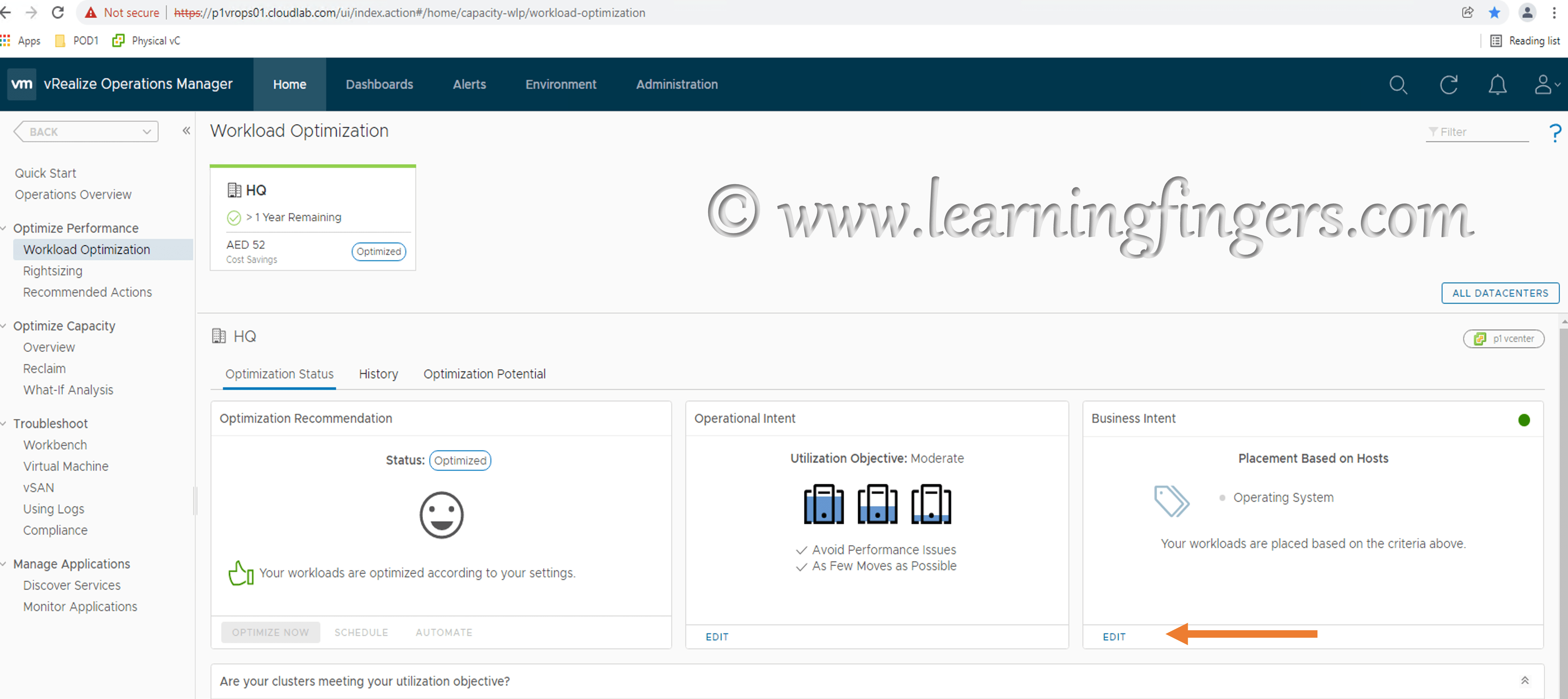
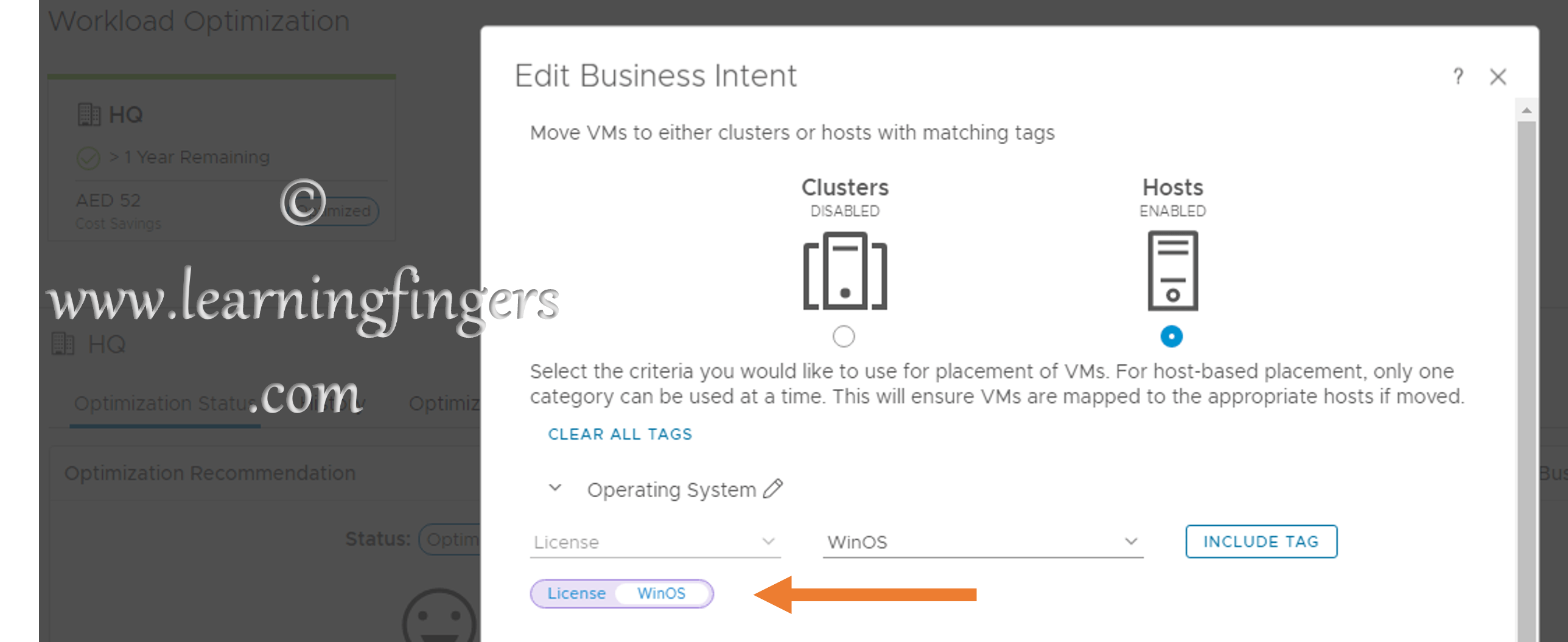
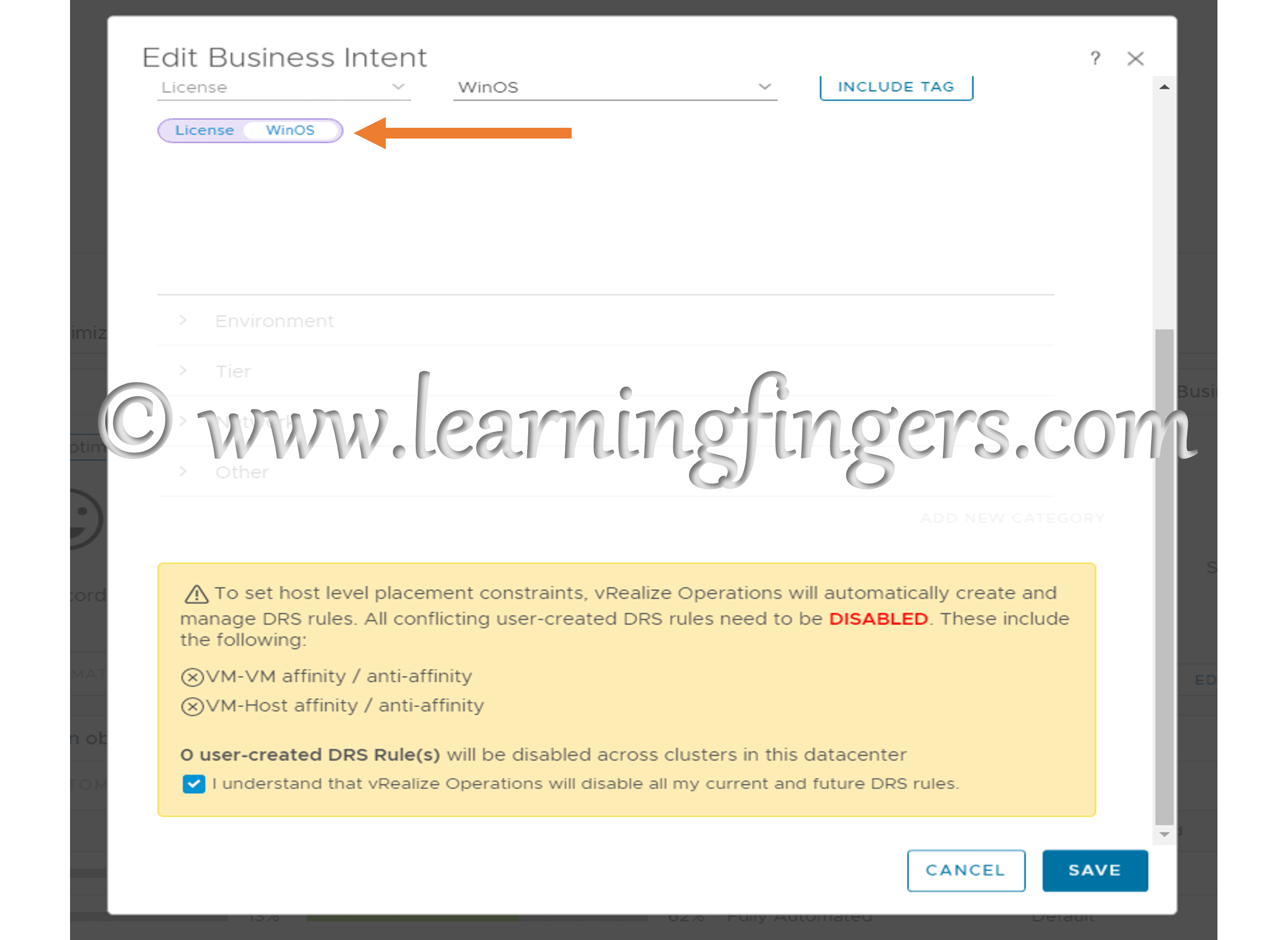
Step 4: Configuration Validation: Once the Business intent is ready its going to create DRS rule groups so that required Affinity/Anti Affinity rules can be created. 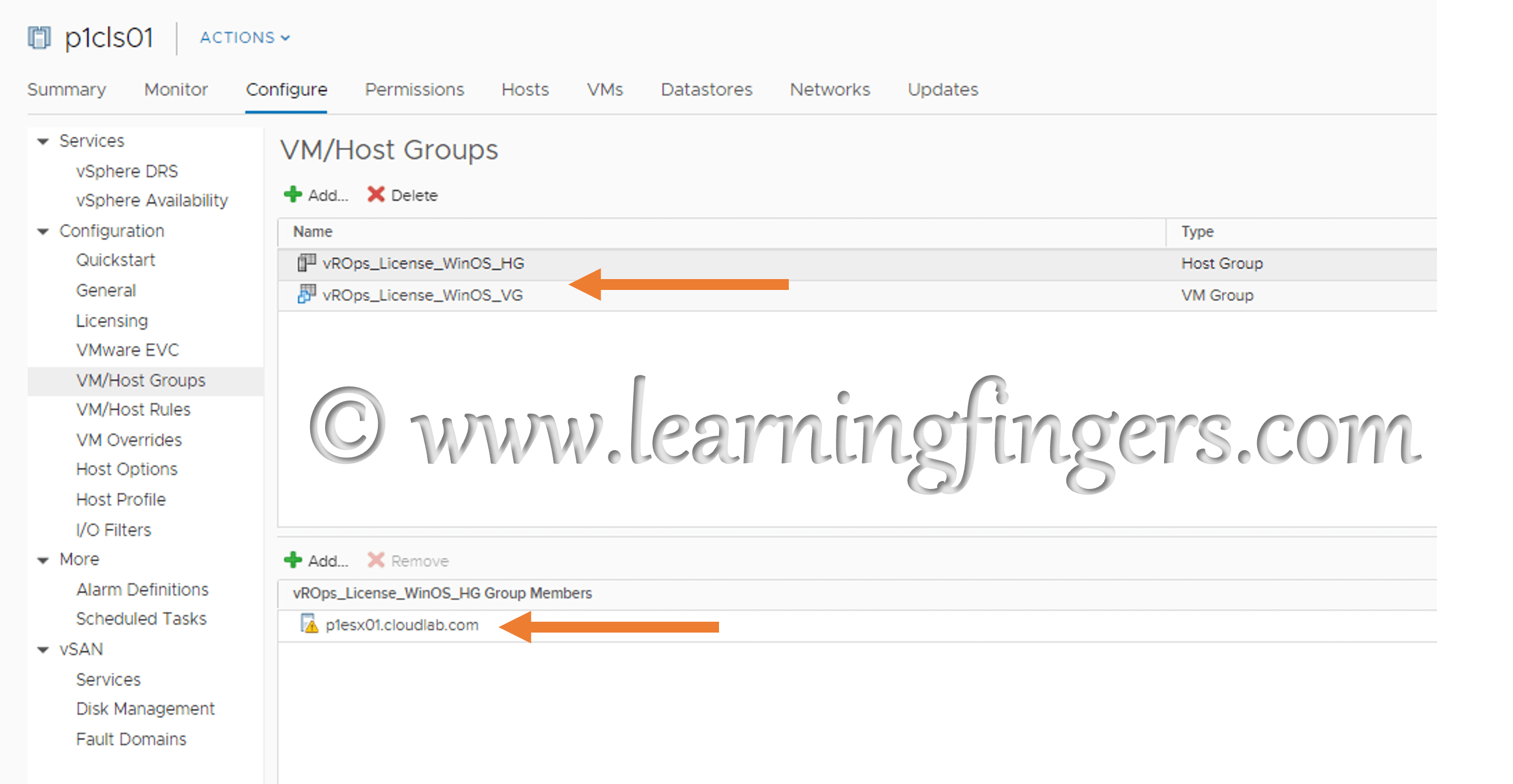
if their is any VM which is not placed as per the intent, actions will be performed automatically.
In-action: VM was vmotion from untagged host to tagged host due to DRS rules automatically.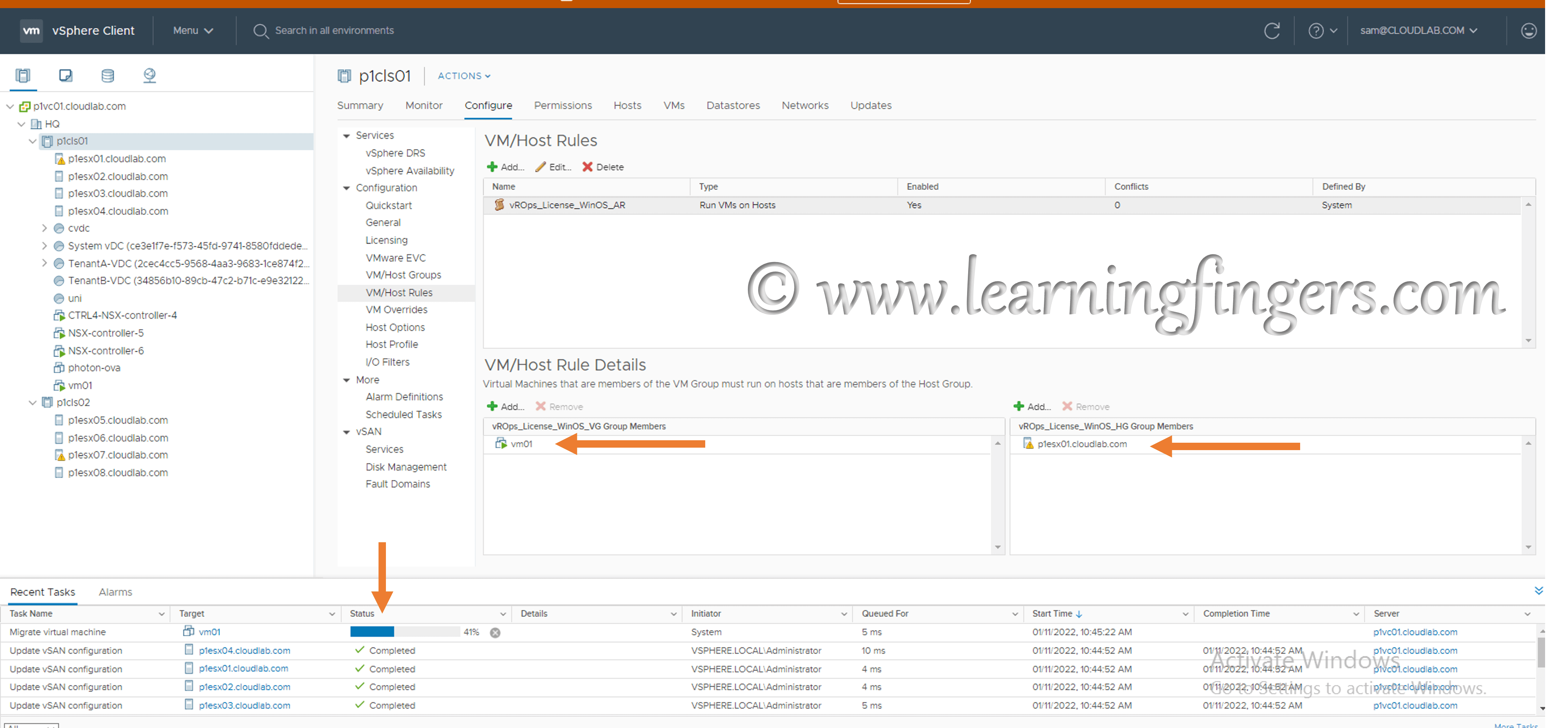
Hope this was useful to you.
- How to Implement Hytrust KMS and enable vSAN encryption? - 16/10/2022
- How to delete Inaccessible objects in vSAN datastore? - 16/09/2022
- Availability options with vROPs 8. - 04/07/2022